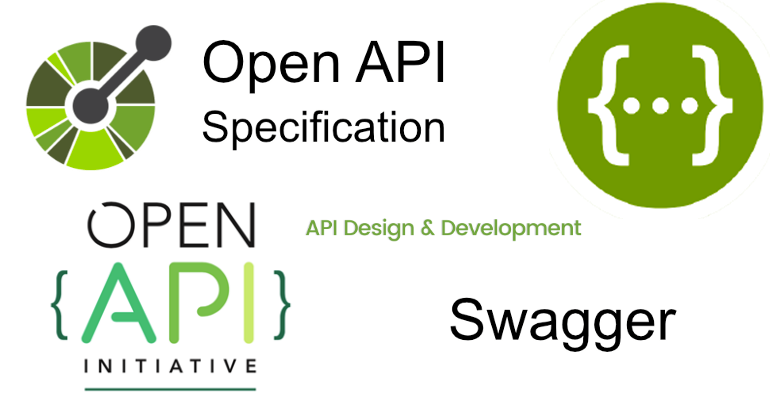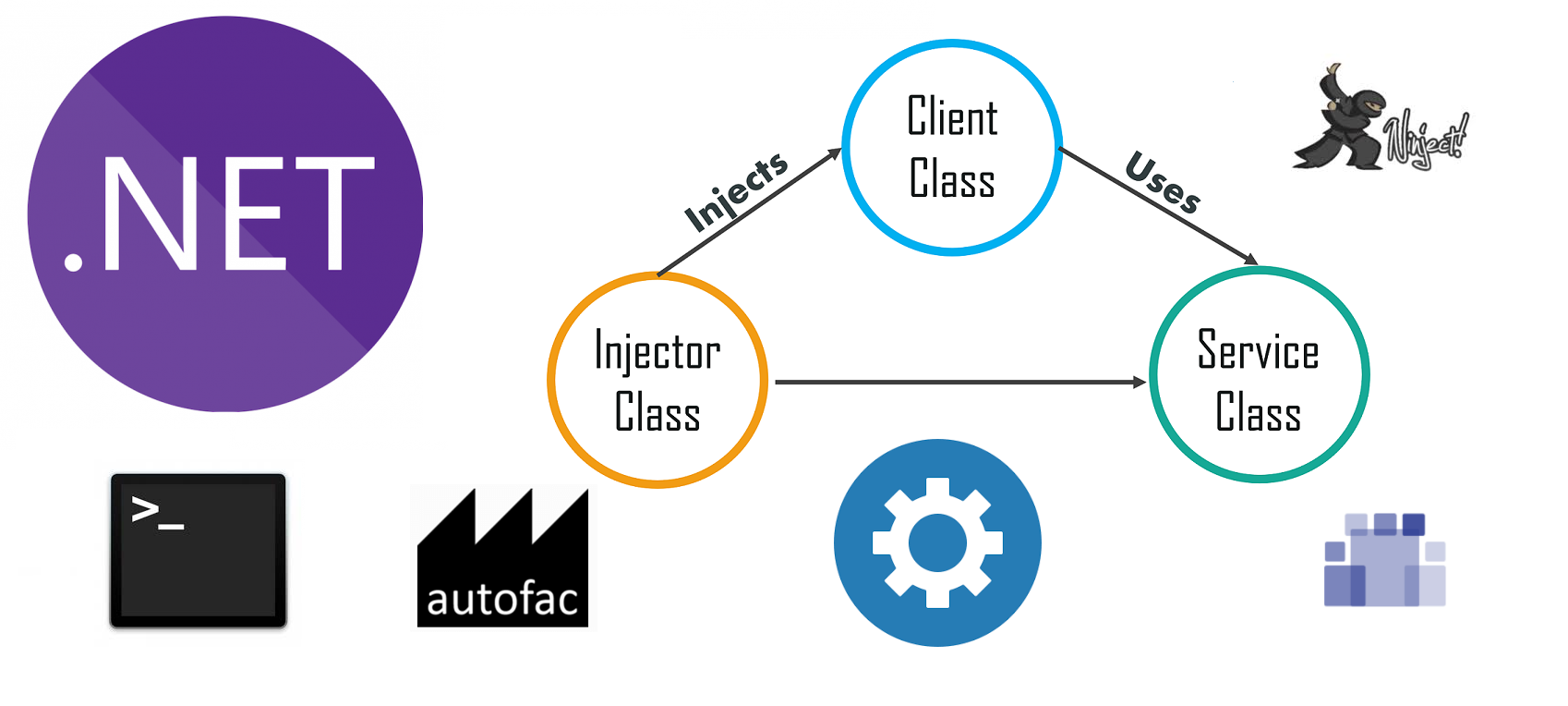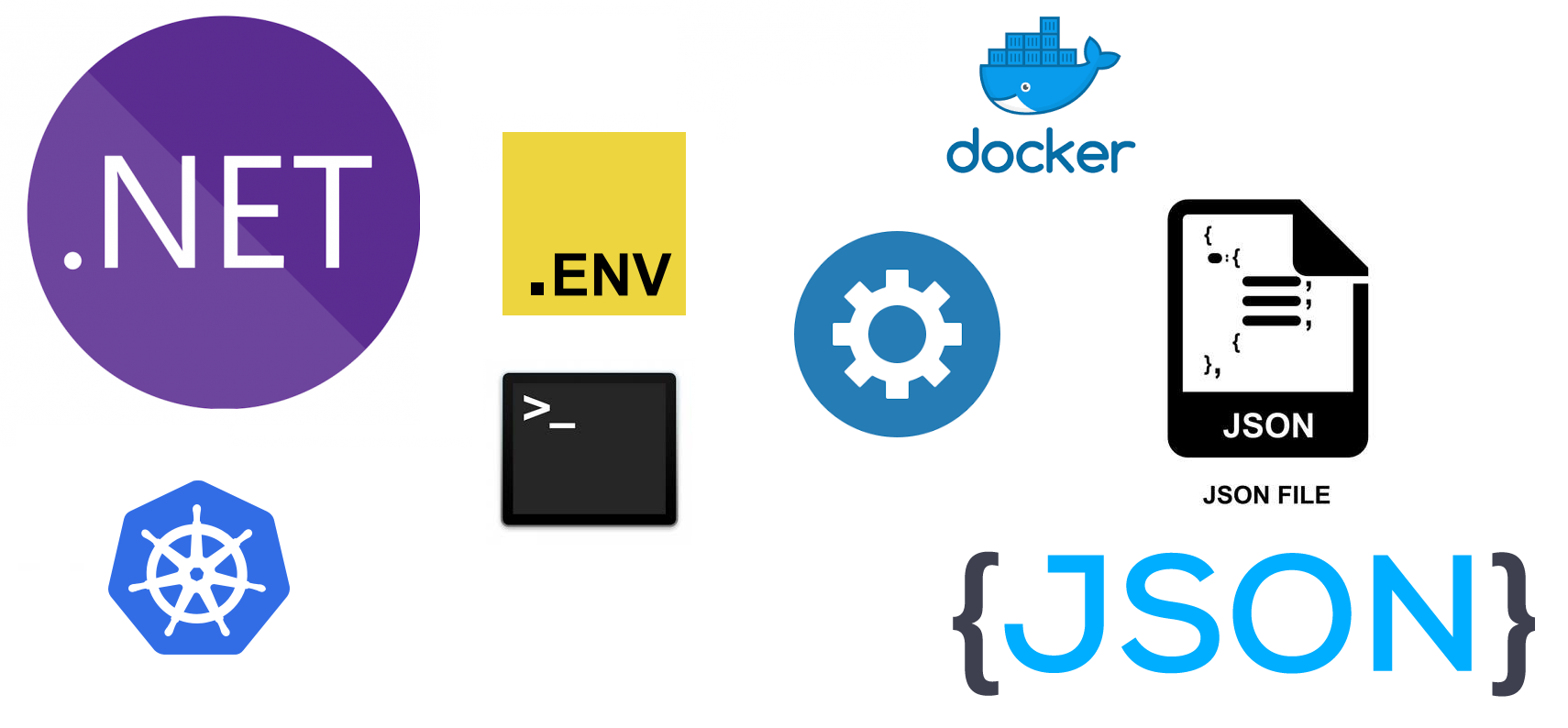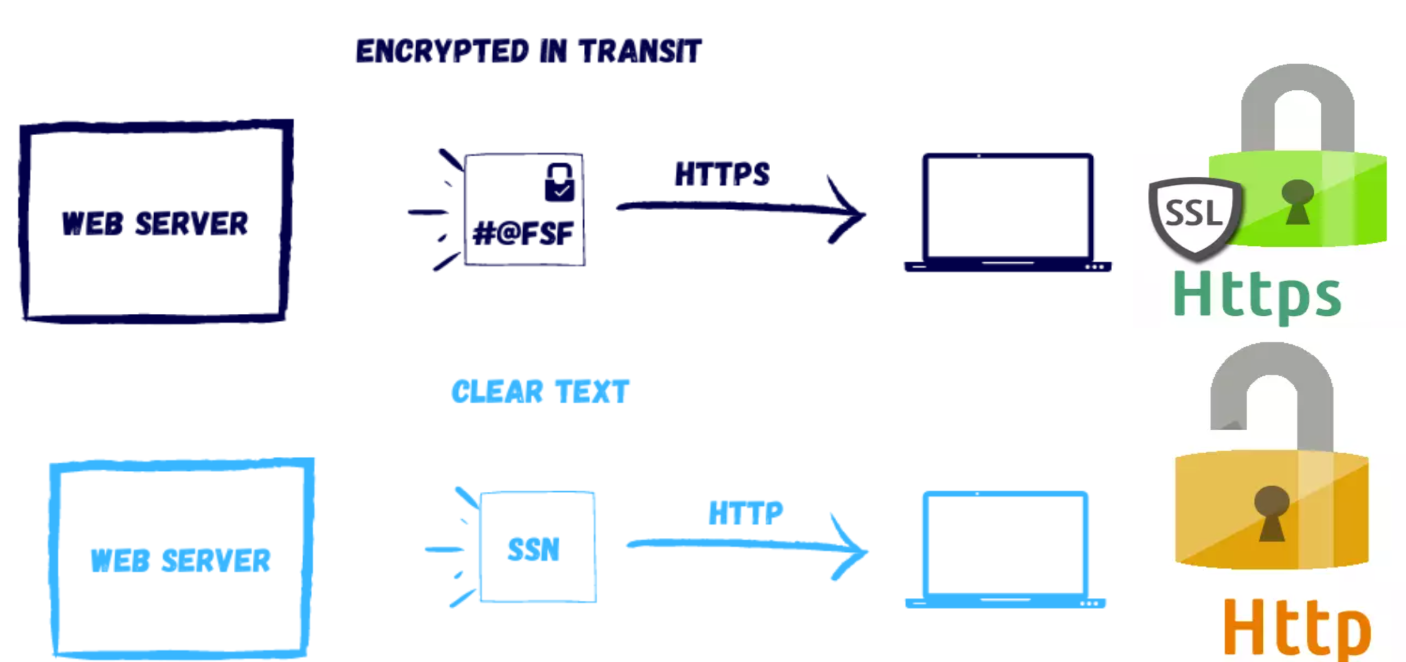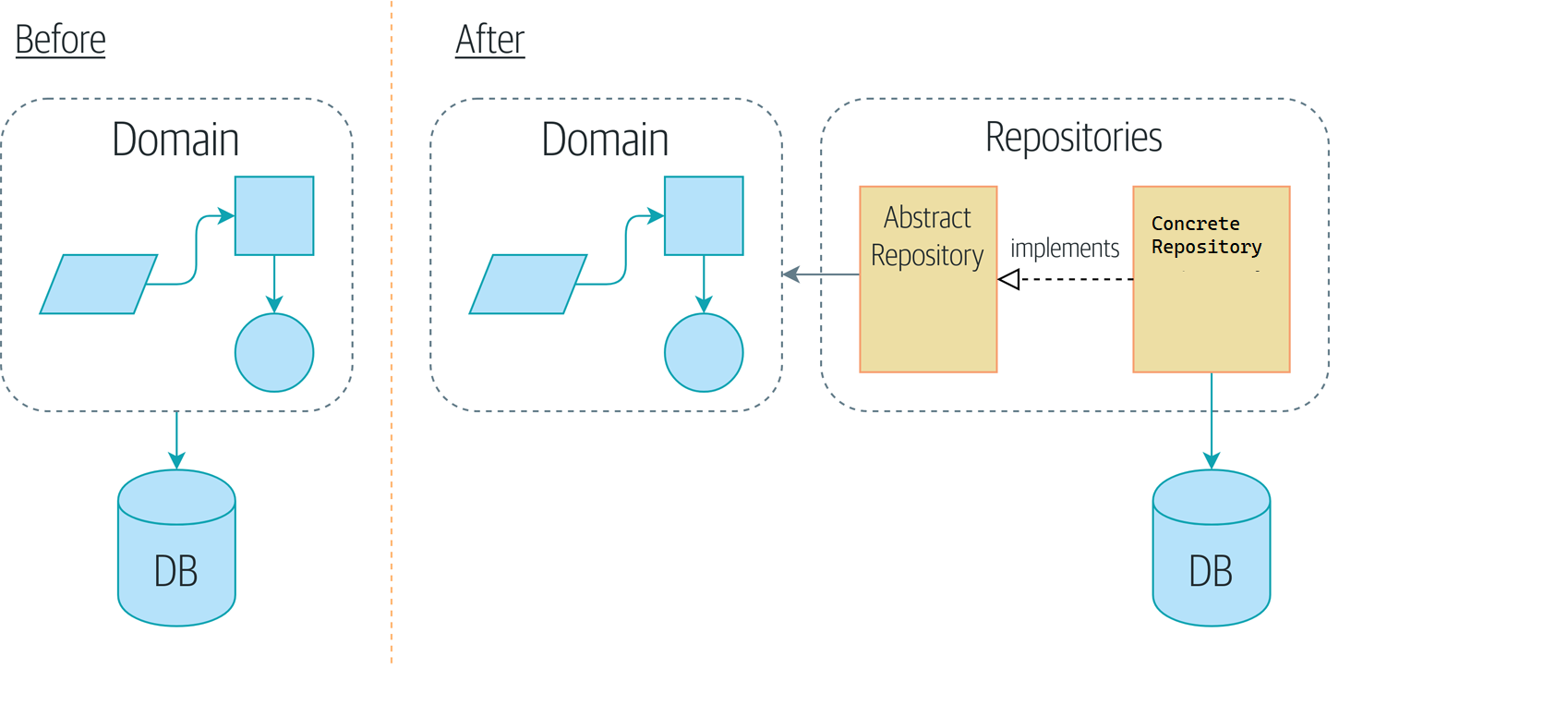
Repository and Unit of work pattern in ASP.net core
A Repository is used to manage aggregate persistence and retrieval. The repository mediates between the data-access layer and the domain.The unit of work pattern keeps track of all changes to aggregates. Once all updates of the aggregates in a scope are completed, the tracked changes are played onto the database in a transaction