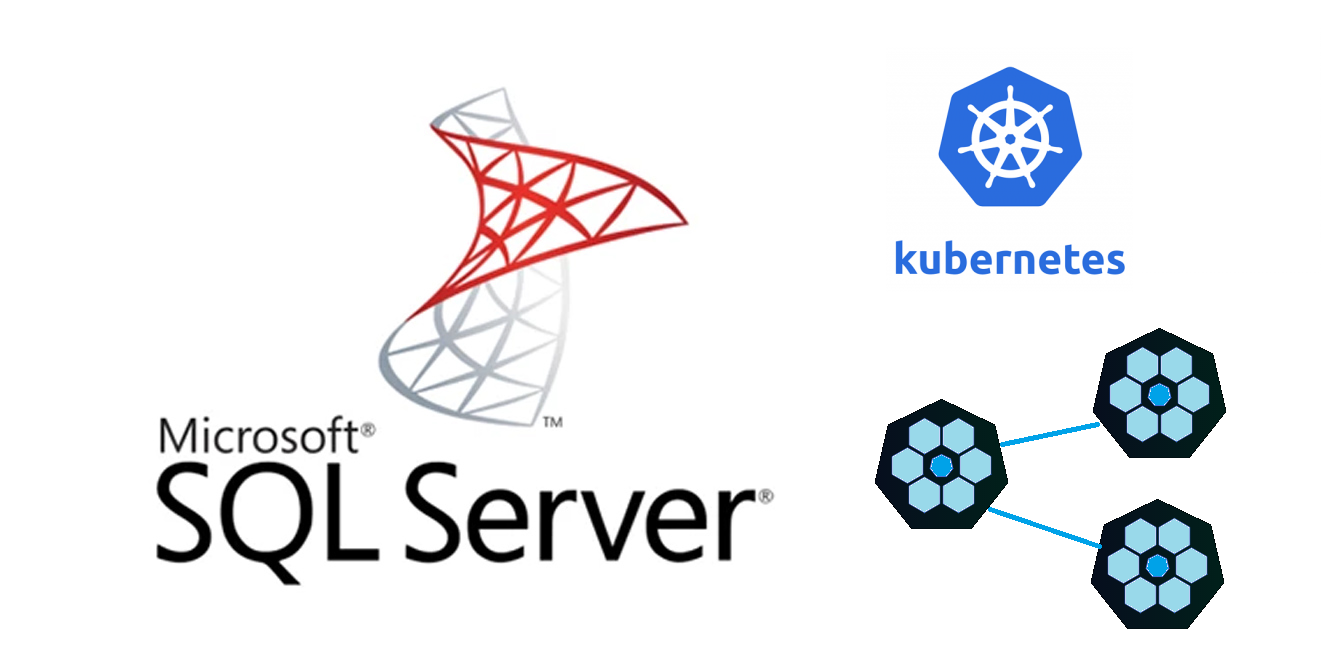Always On Availability Group
SQL Server Always On Availability Groups provide a flexible option for achieving high availability and fault tolerance at the database level. It provides options to recover from disasters and allows for greater access to data. Before SQL Server 2017, an Always On Availability Group required Windows Server Failover Clustering (WSFC) when running on Windows and Pacemaker / Corosync when running on Linux. WSFC and Pacemaker are cluster managers which provide HA capabilities to the cluster where SQL server is deployed. On Windows clusters, WSFC monitors applications and resources. It automatically identifies and recovers from failure conditions. This capability provides great flexibility in managing the workload within a cluster and improves the overall availability of the system. WSFC has specific hardware and software compatibility requirements. Pacemaker and corosync are the most widely used clustering solution on Linux clusters. Corosync is a group communication system which provides specific guarantees about the total ordering of messages. It is responsible for messaging between nodes and ensures a consistent cluster state. Pacemaker is responsible for managing the resources on top of this cluster state. This is a highly scalable solution for high availability and disaster recovery on Linux.
Read scale out
However, all of this complexity is unnecessary when the architecture demands read scale workloads. In read scale workloads, the availability of the database is not a primary concern. This enables us to not worry about the cluster failover and other requirements for HA and DR. Read-Scale-Out utilizes the additional capacity of read-only replicas instead of sharing the read-write or primary replica. This ensures that read-only workloads like reports, long-running queries, API queries etc, are isolated from the main read-write workload. It also provides a great opportunity for the database to scale out and scale in. It does provide limited DR capabilities using manual failover when the read-only replicas are configured using synchronous commit mode.
Read Scale Availability Group
SQL Server 2017 introduced Read Scale Availability groups which can be deployed without the need for a cluster manager. This architecture provides read-scale only. It doesn’t provide high availability. A Read Scale AG consists of one or more databases that are replicated to one or more SQL Servers and are a unit of failover. The SQL Server where transactions originate is called a primary replica. A SQL Server receiving changes is called a secondary replica. The primary replica is the one that is used to store read/write data. The secondary replica is used to provide read-only access to the data. The primary replica is also used to store logs and other system data. SQL Server will capture transaction log changes on a Primary and transmit them over a separate communication channel (called a database mirroring endpoint) to the Secondary replica. On the Secondary replica, the changes are first hardened to the local transaction log and then separately any necessary redo recovery operations are applied. Failover from a primary server to a secondary server can be performed manually when required.A Read-Only AG can be used to load-balance read workloads, for maintenance jobs such as backups, and consistency checks on the secondary databases.
Synchronization Options
Availability Groups offer two synchronization options to synchronize the secondary replicas with the primary replica.
Synchronous Commit mode : In Synchronous commit mode, a transaction on the primary replica will wait for the transaction to commit on the primary and for log records associated with the transaction to be hardened on the secondary replica.
Asynchronous Commit mode : In Asynchronous commit mode, a transaction on the primary replica will only wait for the transaction to be committed on the primary. It does not wait for transactions to be hardened on the secondary replica.
SQL Server Availability Group buildout
We can build a SQL Server Availability Group on a Kubernetes cluster. The overall design of the build out is below. We are deploying 3 instances of sql server with one instance as primary with read/write and two secondaries as read replicas for read scale out. One of the replicas is synchronized concurrently with the primary replica. The other replica is asynchronously synchronized with the primary replica.
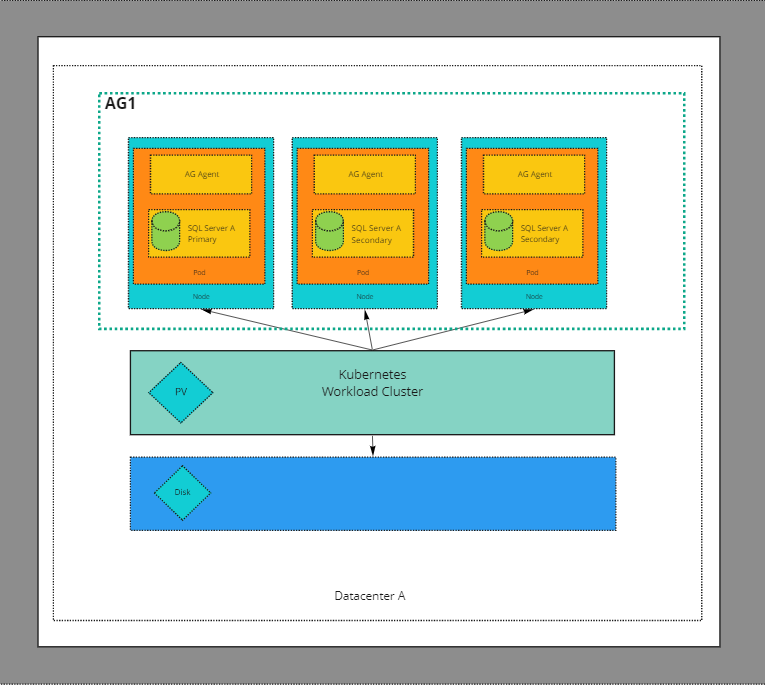
Persistent Storage
Since we are deploying a stateful workload on kubernetes we need to define the necessary storage structures. The cluster needs to provision storage, the pods need to mount the storage provisioned as volumes and a request for the storage should be defined in the manifest as a persistent volume claim. We would need to create these before we can deploy SQL Server on kubernetes.
Storage Class
Storage classes are the foundation for dynamic provisioning of storage. We need to setup a storage class to define the type of storage that the persistent volumes will use. The PersistentVolume provisioner will use the storage class defined and provision storage accordingly. I am deploying the cluster on Tanzu Kubernetes Grid (TKG) and defining the corresponding storage class. The storage class definition is as follows:
kind: StorageClass
apiVersion: storage.k8s.io/v1
metadata:
name: sqlserver-sc-csi
annotations:
storageclass.kubernetes.io/is-default-class: "true"
provisioner: csi.vsphere.vmware.com
parameters:
datastoreurl: "ds:///vmfs/volumes/619fcf62-6b2914d8-21ee-000e1e535170/"
We can now create this storage class in the kubernetes cluster as below.
kubectl apply -f storageclass.yaml
Persistent Volumes
We need to create persistent volumes and persistent volume claims for the primary and secondary SQL Servers. The persistent volume will be created in the datastore that we have configured in the storage class. The size of the persistent volume in this example will be 8Gi. The persistent volume can be created in the namespace where the SQL Server is deployed. We need to create 3 persistent volumes for the primary and secondary SQL Servers as below.
The PVC for the primary SQL server can be created as below
kind: PersistentVolumeClaim
apiVersion: v1
metadata:
name: mssql-primary
annotations:
volume.beta.kubernetes.io/storage-class: sqlserver-sc-csi
spec:
accessModes:
- ReadWriteOnce
resources:
requests:
storage: 8Gi
The PVC for the secondary SQL servers can be created as below
kind: PersistentVolumeClaim
apiVersion: v1
metadata:
name: mssql-secondary1
annotations:
volume.beta.kubernetes.io/storage-class: sqlserver-sc-csi
spec:
accessModes:
- ReadWriteOnce
resources:
requests:
storage: 8Gi
The PVC for the additional secondary replica is below
kind: PersistentVolumeClaim
apiVersion: v1
metadata:
name: mssql-secondary2
annotations:
volume.beta.kubernetes.io/storage-class: sqlserver-sc-csi
spec:
accessModes:
- ReadWriteOnce
resources:
requests:
storage: 8Gi
We can now create these persistent volume claims in the kubernetes cluster as below.
kubectl apply -f pvcprimary.yaml
kubectl apply -f pvcsecondary-one.yaml
kubectl apply -f pvcsecondary-two.yaml
We can confirm that the necessary persistent volumes have been created by using kubectl get pv. I get the below output from kubectl get pv
NAME CAPACITY ACCESS MODES RECLAIM POLICY STATUS CLAIM STORAGECLASS REASON AGE
pvc-441cf08e-1d3d-41d6-b7ff-ab92c631a83d 8Gi RWO Delete Bound default/mssql-secondary2 sqlserver-sc-csi 2m1s
pvc-52a51d31-9aad-4885-8f23-5dfd25b997d5 8Gi RWO Delete Bound default/mssql-secondary1 sqlserver-sc-csi 6s
pvc-9cbe6b05-eaf0-45a2-b2c3-4038448e470c 8Gi RWO Delete Bound default/mssql-primary sqlserver-sc-csi 4m40s
We can also confirm that the necessary persistent volume claims have been created by using kubectl get pvc. I get the below output from kubectl get pvc
NAME STATUS VOLUME CAPACITY ACCESS MODES STORAGECLASS AGE
mssql-primary Bound pvc-9cbe6b05-eaf0-45a2-b2c3-4038448e470c 8Gi RWO sqlserver-sc-csi 5m11s
mssql-secondary1 Bound pvc-52a51d31-9aad-4885-8f23-5dfd25b997d5 8Gi RWO sqlserver-sc-csi 35s
mssql-secondary2 Bound pvc-441cf08e-1d3d-41d6-b7ff-ab92c631a83d 8Gi RWO sqlserver-sc-csi 2m30s
Secrets
The SQL Server credentials are stored as Kubernetes secrets. The secret is stored in the cluster and is referenced by the Sql Server deployment. This also ensures that the secret is not part of the deployment manifest. The secrets can be created in the namespace where the SQL Server is deployed. The secrets are created as below.
kubectl create secret generic mssql-secret --from-literal=SA_PASSWORD="MySQLP@ssw0rdF0rSQL"
We have now created all the necessary prerequisites for the SQL Server deployment. We can now deploy the SQL Server in the kubernetes cluster. We need to deploy a SQL Server instance configured as primary and two SQL Server instances configured as secondary read only replicas.
Kubernetes deployments
Primary SQL Server
We deploy the primary instance of SQL server as a kubernetes deployment and expose it using a Kubernetes service. The deployment manifest is below. I have highlighted the critical parts of the manifest.
| |
The key parts of this deployment manifest are
- On line 10, we specify the strategy type as recreate. This ensures that when we perform an upgrade Kubernetes will scale down the current version to zero before creating new pods and replicaset with the new version. This is essential since SQL Server maintains exclusive locks on files. This would cause the new pods to fail to start if the old pods were still using the files.
- On line 18, we specify the security context. The
spec.securityContext.fsGroupproperty defines the group ID that will be configured as the group owner for any filesystem mounts in the pod. - On line 20, we set the
template.pod.spec.hostnameproperty to ensure that we can set a persistent server name. If this is not set , the sql server instance will have a name with the structure DeploymentName-PodTemplateHash-PodID. - On line 23, we specify the image to use. In this case we are deploying the 2019-CU15-ubuntu-20.04 image of SQL Server.
- On line 43, We are specifying a persistent volume at /var/opt/mssql. This is where the SQL Server database files will be stored. The volume is created using a persistent volume claim created earlier.
Secondary SQl Servers
We are deploying two secondary replicas. The replicas are configured as read only replicas. The deployment is as below.
apiVersion: apps/v1
kind: Deployment
metadata:
name: mssqlag-secondary1-deployment
spec:
replicas: 1
selector:
matchLabels:
app: mssql-secondary1
strategy:
type: Recreate
template:
metadata:
labels:
app: mssql-secondary1
spec:
terminationGracePeriodSeconds: 30
hostname: mssql-secondary1
securityContext:
fsGroup: 10001
containers:
- name: mssql-secondary1
image: mcr.microsoft.com/mssql/server:2019-latest
ports:
- containerPort: 1433
env:
- name: ACCEPT_EULA
value: "Y"
- name: MSSQL_PID
value: "Developer"
- name: MSSQL_ENABLE_HADR
value: "1"
- name: MSSQL_AGENT_ENABLED
value: "true"
- name: MSSQL_SA_PASSWORD
valueFrom:
secretKeyRef:
name: mssql-secret
key: SA_PASSWORD
resources:
limits:
memory: 4G
volumeMounts:
- name: mssqldb
mountPath: /var/opt/mssql
volumes:
- name: mssqldb
persistentVolumeClaim:
claimName: mssql-secondary1
---
apiVersion: v1
kind: Service
metadata:
name: mssql-secondary1
spec:
selector:
app: mssql-secondary1
ports:
- name: sqlserver
port: 1433
targetPort: 1433
- name: endpoint
port: 5022
targetPort: 5022
type: LoadBalancer
The other read-ony replica is deployed as below
apiVersion: apps/v1
kind: Deployment
metadata:
name: mssqlag-secondary2-deployment
spec:
replicas: 1
selector:
matchLabels:
app: mssql-secondary2
strategy:
type: Recreate
template:
metadata:
labels:
app: mssql-secondary2
spec:
terminationGracePeriodSeconds: 10
hostname: mssql-secondary2
securityContext:
fsGroup: 10001
containers:
- name: mssql-secondary2
image: mcr.microsoft.com/mssql/server:2019-latest
ports:
- containerPort: 1433
env:
- name: ACCEPT_EULA
value: "Y"
- name: MSSQL_PID
value: "Developer"
- name: MSSQL_ENABLE_HADR
value: "1"
- name: MSSQL_AGENT_ENABLED
value: "true"
- name: MSSQL_SA_PASSWORD
valueFrom:
secretKeyRef:
name: mssql-secret
key: SA_PASSWORD
resources:
limits:
memory: 4G
volumeMounts:
- name: mssqldb
mountPath: /var/opt/mssql
volumes:
- name: mssqldb
persistentVolumeClaim:
claimName: mssql-secondary2
---
apiVersion: v1
kind: Service
metadata:
name: mssql-secondary2
spec:
selector:
app: mssql-secondary2
ports:
- name: sqlserver
port: 1433
targetPort: 1433
- name: endpoint
port: 5022
targetPort: 5022
type: LoadBalancer
We have now created 3 instances of SQl Server configured with the necessary storage and security. We have also created a load balancer service to expose the necessary ports and endpoints. We are now ready to configure the deployed SQl Servers to form a read scale availability group.
We can confirm the overall cluster status using the tanzu command as below
$ tanzu cluster list
NAME NAMESPACE STATUS CONTROLPLANE WORKERS KUBERNETES ROLES PLAN
tkg-cluster-1 default running 1/1 3/3 v1.20.5+vmware.2 <none> dev
This confirms that the cluster is running and has 3 nodes. We can also see that is is running Kubernetes version 1.20. We can also get information about the nodes, pods and services created.
# Get the status of the nodes, pods and service
$kubectl get all
NAME READY STATUS RESTARTS AGE
pod/mssqlag-primary-deployment-77b8974bb9-666jb 1/1 Running 0 5m35s
pod/mssqlag-secondary1-deployment-74695cf469-bp24w 1/1 Running 0 3m52s
pod/mssqlag-secondary2-deployment-5ff7f7cfc7-k7wmk 1/1 Running 0 2m7s
NAME TYPE CLUSTER-IP EXTERNAL-IP PORT(S) AGE
service/kubernetes ClusterIP 100.64.0.1 <none> 443/TCP 73d
service/mssql-primary LoadBalancer 100.68.57.227 10.212.155.7 1433:30560/TCP,5022:31107/TCP 5m36s
service/mssql-secondary1 LoadBalancer 100.64.197.92 10.212.155.9 1433:31694/TCP,5022:31966/TCP 3m52s
service/mssql-secondary2 LoadBalancer 100.67.125.230 10.212.155.10 1433:32079/TCP,5022:31416/TCP 2m7s
NAME READY UP-TO-DATE AVAILABLE AGE
deployment.apps/mssqlag-primary-deployment 1/1 1 1 5m36s
deployment.apps/mssqlag-secondary1-deployment 1/1 1 1 3m52s
deployment.apps/mssqlag-secondary2-deployment 1/1 1 1 2m7s
NAME DESIRED CURRENT READY AGE
replicaset.apps/mssqlag-primary-deployment-77b8974bb9 1 1 1 5m35s
replicaset.apps/mssqlag-secondary1-deployment-74695cf469 1 1 1 3m52s
replicaset.apps/mssqlag-secondary2-deployment-5ff7f7cfc7 1 1 1 2m7s
A graphical representation of the cluster with the persistent volumes and volume claims is shown below
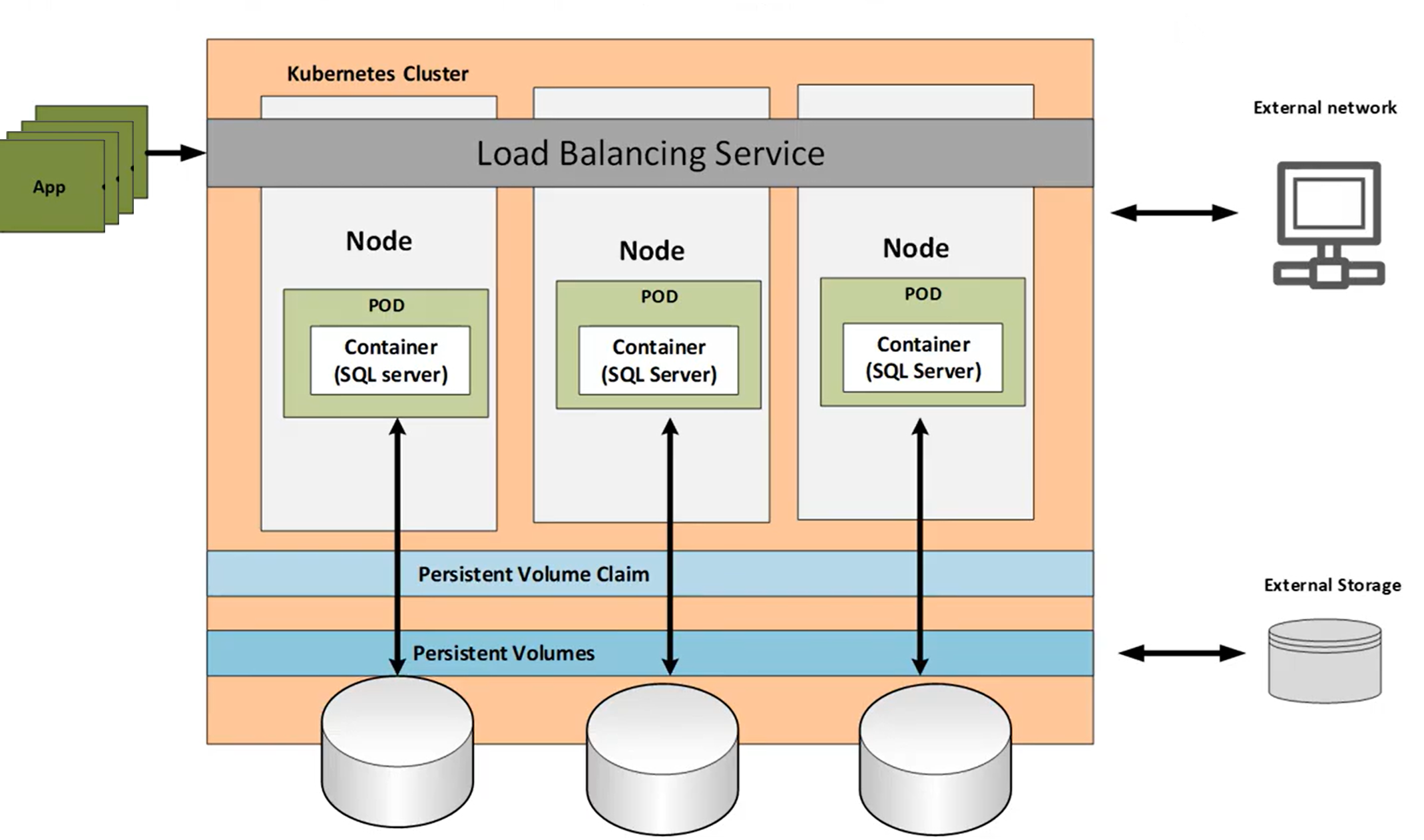
Configuring the Read Scale Availability Group
Configuring the Primary SQL Server
We can now get started on creating the Availability group. To create an availability group named K8sAG, We need to perform the following steps on the sql server instance that we plan to use as the primary.
- Create a database in full AG mode
- The next step is to take a full backup of all databases that will be part of the availability group. We will not be able to add them to an Availability Group until this has been done.
- Create logins for AG members.
- Create a master key and certificate.
- Copy the master key and certificate to the same directory on secondary replicas.
- Create AG endpoint on port 5022 for data mirroring and specify the certificate for authentication.
- Create Availability Group with name K8sAG , cluster type as none and specify the members of the Availability group.
- Add database created above to the AG
The SQl script to perform all these steps is below
-- Create AG test database
USE [master]
GO
CREATE DATABASE SQLTestAG
GO
USE [SQLTestAG]
GO
CREATE TABLE Customers([CustomerID] int NOT NULL, [CustomerName] varchar(30) NOT NULL)
GO
INSERT INTO Customers (CustomerID, CustomerName) VALUES ((30,'Petstore CO'),(90,'adatum corp'),(130,'adventureworks'))
-- Change DB recovery model to Full and take full backup
ALTER DATABASE [SQLTestAG] SET RECOVERY FULL ;
GO
BACKUP DATABASE [SQLTestAG] TO DISK = N'/var/opt/mssql/backup/SQLTestAG.bak' WITH NOFORMAT, NOINIT, NAME = N'SQLTestAG-Full Database Backup', SKIP, NOREWIND, NOUNLOAD, STATS = 10
GO
USE [master]
GO
--create logins for AG
CREATE LOGIN ag_login WITH PASSWORD = 'Welcome@0001234567';
CREATE USER ag_user FOR LOGIN ag_login;
-- Create a master key and certificate
CREATE MASTER KEY ENCRYPTION BY PASSWORD = 'Welcome@0001234567';
GO
CREATE CERTIFICATE ag_certificate WITH SUBJECT = 'ag_certificate';
-- Copy these two files to the same directory on secondary replicas
BACKUP CERTIFICATE ag_certificate
TO FILE = '/var/opt/mssql/ag_certificate.cert'
WITH PRIVATE KEY (
FILE = '/var/opt/mssql/ag_certificate.key',
ENCRYPTION BY PASSWORD = 'Welcome@0001234567'
);
GO
-- Create AG endpoint on port 5022
CREATE ENDPOINT [AG_endpoint]
STATE=STARTED
AS TCP (
LISTENER_PORT = 5022,
LISTENER_IP = ALL
)
FOR DATA_MIRRORING (
ROLE = ALL,
AUTHENTICATION = CERTIFICATE ag_certificate,
ENCRYPTION = REQUIRED ALGORITHM AES
)
--Create AG primary replica
CREATE AVAILABILITY GROUP [K8sAG]
WITH (
CLUSTER_TYPE = NONE
)
FOR REPLICA ON
N'mssql-primary' WITH
(
ENDPOINT_URL = N'tcp://mssql-primary:5022',
AVAILABILITY_MODE = SYNCHRONOUS_COMMIT,
SEEDING_MODE = AUTOMATIC,
FAILOVER_MODE = MANUAL,
SECONDARY_ROLE (ALLOW_CONNECTIONS = ALL)
),
N'mssql-secondary1' WITH
(
ENDPOINT_URL = N'tcp://mssql-secondary1:5022',
AVAILABILITY_MODE = SYNCHRONOUS_COMMIT,
SEEDING_MODE = AUTOMATIC,
FAILOVER_MODE = MANUAL,
SECONDARY_ROLE (ALLOW_CONNECTIONS = ALL)
),
N'mssql-secondary2' WITH
(
ENDPOINT_URL = N'tcp://mssql-secondary2:5022',
AVAILABILITY_MODE = ASYNCHRONOUS_COMMIT,
SEEDING_MODE = AUTOMATIC,
FAILOVER_MODE = MANUAL,
SECONDARY_ROLE (ALLOW_CONNECTIONS = ALL)
);
-- Add database to AG
USE [master]
GO
ALTER AVAILABILITY GROUP [K8sAG] ADD DATABASE [SQLTestAG]
GO
This sets up the Availability Group and links together all the SQL servers in the Availability group.We need to copy the certificate and the key to the secondary instances. We can use the kubectl to copy the files to the secondary instances as below
# save the pod names for primary, secondary-one & secondary-two in variables
podagp=$(kubectl get pods -l app=mssql-primary -o json | jq -r '.items[0].metadata.name')
podags1=$(kubectl get pods -l app=mssql-secondary1 -o json | jq -r '.items[0].metadata.name')
podags2=$(kubectl get pods -l app=mssql-secondary2 -o json | jq -r '.items[0].metadata.name')
#set the paths to the certificate and the key yo a variable
PathToCopyCert=${podagp}":var/opt/mssql/ag_certificate.cert"
PathToCopyCertKey=${podagp}":var/opt/mssql/ag_certificate.key"
# First copy to local
kubectl cp $PathToCopyCert ag_certificate.cert
kubectl cp $PathToCopyCertKey ag_certificate.key
# Copy the certificate from local host to secondary1
kubectl cp ag_certificate.cert $podags1:var/opt/mssql
kubectl cp ag_certificate.key $podags1:var/opt/mssql
# Next copy to secondary2
kubectl cp ag_certificate.cert $podags2:var/opt/mssql
kubectl cp ag_certificate.key $podags2:var/opt/mssql
This copies the certificate and the key to the secondary instances.
Configuring the Secondary SQL Servers
Now that we have configured the primary replica, we need to configure the secondary replicas. We need to perform the following steps on the secondary replicas.
- Create login for AG. It should match the password from the primary script
- Create the certificate using the certificate file created in the primary node
- Create AG endpoint
- Add node to the availability group
The below SQL script performs all these steps on one of the secondary replica.
--Add_Secondary1
USE [master]
GO
--Create login for AG
-- It should match the password from the primary script
CREATE LOGIN ag_login WITH PASSWORD = 'Welcome@0001234567';
CREATE USER ag_user FOR LOGIN ag_login;
-- Create the certificate using the certificate file created in the primary node
CREATE MASTER KEY ENCRYPTION BY PASSWORD = 'Welcome@0001234567';
GO
-- Create from copied cert - the password must match the primary
CREATE CERTIFICATE ag_certificate
AUTHORIZATION ag_user
FROM FILE = '/var/opt/mssql/ag_certificate.cert'
WITH PRIVATE KEY (
FILE = '/var/opt/mssql/ag_certificate.key',
DECRYPTION BY PASSWORD = 'Welcome@0001234567'
)
GO
--create HADR endpoint
CREATE ENDPOINT [AG_endpoint]
STATE=STARTED
AS TCP (
LISTENER_PORT = 5022,
LISTENER_IP = ALL
)
FOR DATA_MIRRORING (
ROLE = ALL,
AUTHENTICATION = CERTIFICATE ag_certificate,
ENCRYPTION = REQUIRED ALGORITHM AES
)
GRANT CONNECT ON ENDPOINT::AG_endpoint TO [ag_login];
GO
--add current node to the availability group
ALTER AVAILABILITY GROUP [K8sAG] JOIN WITH (CLUSTER_TYPE = NONE)
ALTER AVAILABILITY GROUP [K8sAG] GRANT CREATE ANY DATABASE
GO
We need to perform the same steps as above on the other secondary replica.
--Add_Secondary2
USE [master]
GO
--Create login for AG
-- it should match the password from the primary script
CREATE LOGIN ag_login WITH PASSWORD = 'Welcome@0001234567';
CREATE USER ag_user FOR LOGIN ag_login;
-- create certificate
-- this time, create the certificate using the certificate file created in the primary node
CREATE MASTER KEY ENCRYPTION BY PASSWORD = 'Welcome@0001234567';
GO
-- Create the certificate using the certificate file created in the primary node
CREATE CERTIFICATE ag_certificate
AUTHORIZATION ag_user
FROM FILE = '/var/opt/mssql/ag_certificate.cert'
WITH PRIVATE KEY (
FILE = '/var/opt/mssql/ag_certificate.key',
DECRYPTION BY PASSWORD = 'Welcome@0001234567'
)
GO
--create HADR endpoint
CREATE ENDPOINT [AG_endpoint]
STATE=STARTED
AS TCP (
LISTENER_PORT = 5022,
LISTENER_IP = ALL
)
FOR DATA_MIRRORING (
ROLE = ALL,
AUTHENTICATION = CERTIFICATE ag_certificate,
ENCRYPTION = REQUIRED ALGORITHM AES
)
GRANT CONNECT ON ENDPOINT::AG_endpoint TO [ag_login];
GO
--add current node to the availability group
ALTER AVAILABILITY GROUP [K8sAG] JOIN WITH (CLUSTER_TYPE = NONE)
ALTER AVAILABILITY GROUP [K8sAG] GRANT CREATE ANY DATABASE
GO
This setups up the Availability group on the sql server instances and links them all together in a synchronous commit mode with manual failover.
I used sqlcmd utility to connect and run the above sql scripts.
# Connect to primary and create the AG
sqlcmd -S $ip1 -U sa -P "MySQLP@ssw0rdF0rSQL"-i AG1-Primary-CreateandAdd.sql
# Associate the AG on one of the secondary instances
sqlcmd -S $ip2 -U sa -P "MySQLP@ssw0rdF0rSQL" -i AG2-Secondary-CreateandAdd.sql
# Perform the above steps on the other instance of the secondary
sqlcmd -S $ip3 -U sa -P "MySQLP@ssw0rdF0rSQL" -i AG3-Secondary-CreateandAdd.sql
Availability Group Verification
The above steps created 3 instances of SQl Server in a Kubernetes cluster and configured them to be part of an availability group. We can now verify that the instances are part of the same availability group by querying the sys.dm_hadr_availability_replica_cluster_nodes dynamic management view (DMV).
sqlcmd -S $ip1 -U sa -P "MySQLP@ssw0rdF0r@zure" -Q "select * from sys.dm_hadr_availability_replica_cluster_nodes" -y 30 -Y 30
This DMV returns a row for every availability replica of the AlwaysOn availability group. The output of this command is below
group_name replica_server_name node_name
------------------------------ ------------------------------ ------------------------------
K8sAG mssql-primary mssql-primary
K8sAG mssql-secondary1 mssql-secondary1
K8sAG mssql-secondary2 mssql-secondary2This confirms that we have crated an availability group named K8sAG which has 3 replicas mssql-primary, mssql-secondary1 and mssql-secondary2. Any data inserted into the primary replica will be replicated to the other two replicas. We can confirm that the replica state of the database on primary by querying the sys.dm_hadr_database_replica_states DMV.
/* Collect local database replica states */
SELECT cs.[database_name], 'database_replica', rs.synchronization_health
FROM sys.dm_hadr_database_replica_states rs
join sys.dm_hadr_database_replica_cluster_states cs ON rs.replica_id = cs.replica_id and rs.group_database_id = cs.group_database_id
WHERE rs.is_local = 1
This query confirms the synchronization health of a database on the primary across the secondaries and produces the following output indicating that the primary is replicated to 2 replicas as configured.
----------------------------------------------------------------------------------------------------------------------
database_name (No column name) synchronization_health
SQLTestAG database_replica 2
We can also query the overall synchronization health of the availability group K8sAG by querying the sys.dm_hadr_availability_group_states DMV.
SELECT ag.[name], 'availability_group', gs.synchronization_health
FROM sys.dm_hadr_availability_group_states gs
join sys.availability_groups_cluster ag ON gs.group_id = ag.group_id
WHERE gs.primary_replica = 'mssql-primary'
This query produces the below output indicating that the AG named K8sAG is replicated to 2 replicas as configured.
----------------------------------------------------------------------------------------------------------------------
name (No column name) synchronization_health
K8sAG availability_group 2
We can also query the sys.availability_replicas table for information about the replicas configured
Select replica_server_name, endpoint_url, availability_mode_desc from sys.availability_replicas
replica_server_name endpoint_url availability_mode_desc
----------------------------------------------------------------------------------------------------------------------
mssql-primary tcp://mssql-primary:5022 SYNCHRONOUS_COMMIT
mssql-secondary1 tcp://mssql-secondary1:5022 SYNCHRONOUS_COMMIT
mssql-secondary2 tcp://mssql-secondary2:5022 ASYNCHRONOUS_COMMIT
Data Synchronization
We now have a fully configured read scale availability group setup on a Kubernetes cluster. We can now insert data into the primary replica and verify that it is replicated to the secondaries. Let us create a table on the primary replica and insert some data.
#Insert 10000 records into the table
INSERT INTO AG_Test
(
ID,
RandomData
)
VALUES
(
NEWID(),
CONVERT(VARCHAR(50), NEWID())
);
GO 10000
We inserted 10,000 records in the AG_Test table in the primary replica. We can now verify that the data is replicated to the secondaries by querying the count of records on the table in the secondaries.
#in Secondary one records are synced
Select count(*) from AG_Test
(No column name)
10000
#in Secondary two records are synced
Select count(*) from AG_Test
(No column name)
10000
Additionally we can also confirm that the secondary replicas are readonly by trying to insert records into the secondary replicas.
## secondaries are readonly
INSERT INTO AG_Test
(
ID,
RandomData
)
VALUES
(
NEWID(),
CONVERT(VARCHAR(50), NEWID())
);
Started executing query at Line 39
Msg 3906, Level 16, State 2, Line 1
Failed to update database "SQLTestAG" because the database is read-only.
Total execution time: 00:00:00.021
This confirms that any data inserted into the primary replica is replicated to the secondaries.
Synchronous commit performance
Since we have setup the Availability group for synchronous commit any transaction on the primary will wait on the synchronized secondary databases to harden the log before it is committed to the primary. This wait type is expected for synchronous-commit Availability Groups and indicates the time to send, write, and acknowledge log commit to the secondary databases. We can query the sys.dm_os_wait_stats DMV to get metrics on the wait time.
# waiting_tasks_count and wait_time_ms. Both columns represent the number of commands and the wait time respectively taken to commit on secondary and acknowledge on the primary.
sqlcmd -S $ip1 -U sa -P "MySQLP@ssw0rdF0rSQL" -Q "SELECT * FROM sys.dm_os_wait_stats WHERE wait_type = 'HADR_SYNC_COMMIT';" -y 30 -Y 30
wait_type waiting_tasks_count wait_time_ms max_wait_time_ms signal_wait_time_ms
------------------------------ -------------------- -------------------- -------------------- --------------------
HADR_SYNC_COMMIT 56 679 207 12
The average wait time for sync commit is wait_time_ms/waiting_tasks_count and can be calculated as below
$sqlcmd -S $ip1 -U sa -P "MySQLP@ssw0rdF0rSQL" -Q "select 679/56 as 'average wait time'"
average wait time
-----------------
12
Availability Group failover
We need to first check if the secondary replica is ready for failover using the below sql command. The sys.dm_hadr_database_replica_cluster_states DMV returns information about the health of the availability databases in the always on availability group. If the is_failover_ready bit is set to 1 then the secondary is synchronized and ready to failover.
SELECT is_failover_ready
FROM sys.dm_hadr_database_replica_cluster_states
WHERE replica_id = (SELECT replica_id FROM sys.availability_replicas WHERE replica_server_name = 'mssql-secondary1')
is_failover_ready
------------------
1
We can failover from the primary replica to the secondary replica by issuing the following command.
ALTER AVAILABILITY GROUP K8sAG FORCE_FAILOVER_ALLOW_DATA_LOSS
----------------------------------------------------------------------------------------------------------------------
10:59:58 AMStarted executing query at Line 9
Commands completed successfully.
Total execution time: 00:00:00.282
Now the failover is complete and the primary replica is no longer available. We can confirm this by running the query that we ran earlier to confirm that the primary was up and synchronizing with the secondaries
SELECT ag.[name], 'availability_group', gs.synchronization_health
FROM sys.dm_hadr_availability_group_states gs
join sys.availability_groups_cluster ag ON gs.group_id = ag.group_id
WHERE gs.primary_replica = 'mssql-primary'
This query returns empty indicating that the primary is down and not synchronizing. However if we run this query for the secondary we can see that the secondary is up but not synchronizing.
name (No column name) synchronization_health
K8sAG availability_group 0
The secondary is also now in read/write mode.
## secondaries are readonly
INSERT INTO AG_Test
(
ID,
RandomData
)
VALUES
(
NEWID(),
CONVERT(VARCHAR(50), NEWID())
);
--------------------------------------------------
11:46:30 AMStarted executing query at Line 52
(1 row affected)
Total execution time: 00:00:00.190
Conclusion
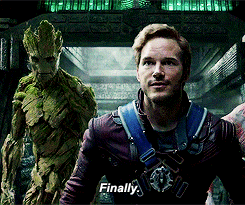
In this post we have run through the steps required to setup a read scale an availability group on a Kubernetes cluster. We have ensured that the availability group synchronizes data and the secondary replicas can be used to scale reads. This enables the primary to perform better since the read load is distributed across the secondaries. A lot of workloads perform multiple reads and few writes and this is a huge performance boost for any workload. We have also completed a failover to a secondary and ensured that the data integrity is maintained.