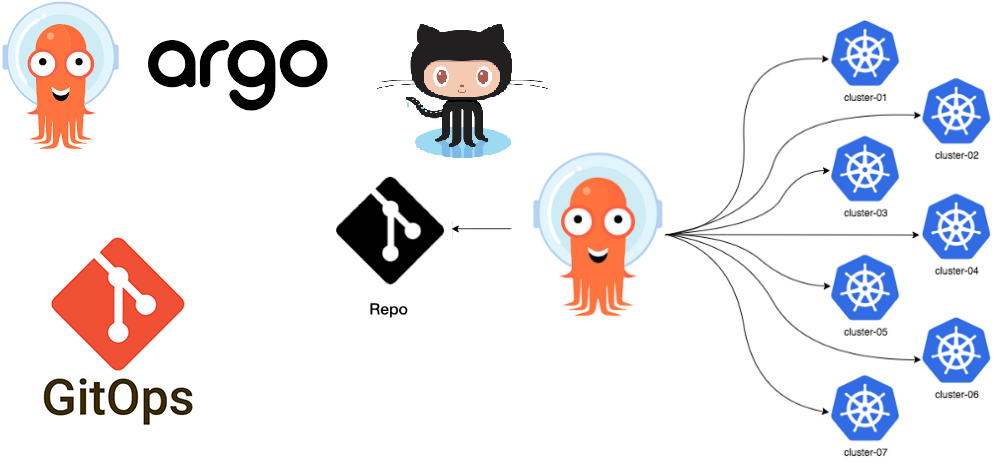NOTE: The code for this blog post is in github here .
NOTE: For an overview of Gitops read this blog post here
What is ArgoCD?
Argo CD is a declarative, continuous delivery GitOps operator for kubernetes. Argo CD was originally built by Applatix which was acquired by Intuit and open sourced in August 2018. It was accepted as a CNCF incubation-level project in April 2020. It is part of the argo project which provides solutions for orchestrating container workflows. The other tools in this project are Argo Workflows, Argo Rollouts and Argo Events. Argo Workflow is a workflow engine for orchestrating directed acyclic graph(DAG) and step based workflows on kubernetes. Argo Rollouts provides advanced deployment strategies such as blue-green, canary, experimentation and progressive delivery features to kubernetes. Argo Events is an event -driven workflow automation framework for kubernetes.
Building on the foundations laid in my previous exploration of GitOps , this post dives into the practical application of GitOps principles using ArgoCD, a powerful tool that exemplifies the GitOps methodology. Here, we’ll see GitOps in action, demonstrating how ArgoCD brings the concepts discussed earlier to life in managing Kubernetes environments
Getting started with argo cd on Kind
To get started with Argo CD let’s install it on a Kubernetes cluster. We would then need to configure it and deploy a sample workload to ensure that it is working as expected.
Argo CD can be installed on any kubernetes cluster. The process of installing Argo CD involves the below steps
- Creating the Kubernetes cluster
- Installing an ingress controller
- Installing Certificate Manager
- Generating Certificates
- Installing Argo CD
- Configuring the ingress controller
Create Kubernetes cluster using Kind
To get started we can install Argo CD on a kind cluster locally. Kind allows you to run light-weight kubernetes clusters locally on docker. We would need to create a cluster and forward ports from the host to an ingress controller running on a node. We can do so by specifying extraport mappings in the cluster definition. The cluster definition for the kind cluster with the port mapping is below
kind: Cluster
apiVersion: kind.x-k8s.io/v1alpha4
nodes:
- role: control-plane
kubeadmConfigPatches:
- |
kind: InitConfiguration
nodeRegistration:
kubeletExtraArgs:
node-labels: "ingress-ready=true"
extraPortMappings:
- containerPort: 80
hostPort: 80
protocol: TCP
- containerPort: 443
hostPort: 443
protocol: TCP
In the above cluster definition we are using the extraPortMappings to allow the local host to make requests to the ingress controller over ports 80/443. We are using node-labels to only allow the ingress controller to run on specific nodes matching the label selector.
Install ingress controller
We can use an ingress to access the argo cd service or use port forwarding. In this post I am creating and using an ingress as it is a much more elegant method than port forwarding which is a blocking process. I am using ngnix as the ingress controller. We can install ngnix using the yaml file.
kubectl apply --filename https://raw.githubusercontent.com/kubernetes/ingress-nginx/master/deploy/static/provider/kind/deploy.yaml
We need to wait to ensure that all the necessary ngnix components have been installed. We can wait for the components to be completed and running by using kubectl wait as below
# wait for ngnix components to be ready
kubectl wait --namespace ingress-nginx \
--for=condition=ready pod \
--selector=app.kubernetes.io/component=controller \
--timeout=90s
We have now installed ngnix as the ingress controller and are ready for the next steps.
Installing certificate manager
We need certificates to be securely logon to the Argo CD UI. Certificate provisioning can be a very painful process. cert-manager makes it easy to create, obtain and renew certificates. It adds certificates and certificate issuers as custom resource types in kubernetes. We can install cert-manager as below
#install cert manager
kubectl apply -f https://github.com/cert-manager/cert-manager/releases/download/v1.9.1/cert-manager.yaml
We can verify that all components of cert manager are installed and running as below
#verify cert manager installation
kubectl get pods --namespace cert-manager
Executing this command gives me the below output indicating successful installation of cert manager.
NAME READY STATUS RESTARTS AGE
cert-manager-55649d64b4-5rmjg 1/1 Running 0 87s
cert-manager-cainjector-666db4777-5mkvh 1/1 Running 0 87s
cert-manager-webhook-6466bc8f4-rz5f9 1/1 Running 0 87s
We have now successfully installed certificate manager. We can now create a certificate issuer that can be used by the ngnix ingress.
Generating certificates with cert-manager
We can now create a certificate issuing authority using the ClusterIssuer object. It is cluster scoped and can be referenced by resources in all namespaces. we can create a cluster issuer using the below yaml
#certificate-issuer.yaml
apiVersion: cert-manager.io/v1
kind: ClusterIssuer
metadata:
name: selfsigned-cluster-issuer
spec:
selfSigned: {}
We can now install the cluster certificate issuer using kubectl.
#deploy self signed certificate issuer
kubectl apply -f certificate-issuer.yaml
once installation is complete we can verify that the cluster issuer is ready for signing using the below command
#check if cluster issuer is ready for signing
kubectl get clusterissuers -o wide selfsigned-cluster-issuer
This should produce the below output
NAME READY STATUS AGE
selfsigned-cluster-issuer True 57s
The certificate issuer is now ready to issue certificates across all namespaces in the cluster
Install Argo CD
We now have a kubernetes cluster with an nginx ingress controller. We have also configured a self signed certificate issuer. We are now ready to install Argo CD. We can now create a namespace for Argo CD and install it as below.
kubectl create namespace argocd
kubectl apply -n argocd -f https://raw.githubusercontent.com/argoproj/argo-cd/stable/manifests/install.yaml
We can verify that Argo CD is installed fine by checking the pods in the argocd namespace using
kubectl get pods -n argocd
I get the below output confirming that the installation has been successful
NAME READY STATUS RESTARTS AGE
argocd-application-controller-0 1/1 Running 0 1m13s
argocd-applicationset-controller-7849d94b6c-rw99z 1/1 Running 0 1m13s
argocd-dex-server-658db5794b-r7g7q 1/1 Running 0 1m13s
argocd-notifications-controller-cc89554f9-sl8qn 1/1 Running 0 1m13s
argocd-redis-f4cdbff57-br5zv 1/1 Running 0 1m13s
argocd-repo-server-867779844b-f6nfn 1/1 Running 0 1m13s
argocd-server-659d88b596-drx56 1/1 Running 0 1m13s
In the next step we need to configure the ingress controller to point to argocd-server
Configure ingress
We now need to configure the nginx ingress controller. ArgoCD supports both HTTPS and gRPC protocols on port 443. The nginx ingress controller can accept only one protocol specified by the nginx.ingress.kubernetes.io/backend-protocol annotation. Since I am specifying a single ingress rule, ArgoCD will need to terminate tls rather than nginx. This will enable it to detect the protocol being used and respond appropriately. We can create two ingress rules but lets skip it for now with the knowledge that we will get a warning when using the CLI. See here
for more information on configuring multiple ingress objects. We also need to update our hosts file to create a local DNS. I am using argocd.local as below. You can find the hosts file in /etc/hosts. If you are on WSL in windows you need to edit the /etc/wsl.conf file. Add the below entry to the hosts file
127.0.0.1 localhost argocd.local
Now we can update the ingress to use this URL by creating the ingress yaml as below. We are specifying the certificate issuer using the cluster-issuer annotation.
#ingress.yaml
apiVersion: networking.k8s.io/v1
kind: Ingress
metadata:
name: argocd-server-ingress
namespace: argocd
annotations:
kubernetes.io/ingress.class: nginx
cert-manager.io/cluster-issuer: selfsigned-cluster-issuer
nginx.ingress.kubernetes.io/force-ssl-redirect: "true"
nginx.ingress.kubernetes.io/ssl-passthrough: "true"
nginx.ingress.kubernetes.io/backend-protocol: "HTTPS"
spec:
rules:
- http:
paths:
- backend:
serviceName: argocd-server
servicePort: https
host: argocd.local
tls:
- secretName: https-cert
hosts:
- argocd.local
We can now apply this ingress yaml file using kubectl apply -f ingress.yaml.
We can verify the ingress configuration as below
kubectl get ingress -A
This produces the below output confirming ingress configuration
NAME CLASS HOSTS ADDRESS PORTS AGE
argocd-server-ingress <none> argocd.local localhost 80, 443 2m20s
ArgoCD is now installed. We can view the web UI for Argo CD by navigating to https://argocd.local/
. The user id is admin. The password can be obtained by querying the secret named argocd-initial-admin-secret and base64 decoding it as below.
kubectl -n argocd get secret argocd-initial-admin-secret -o jsonpath="{.data.password}" | base64 -d
Argo CD web UI
We have so far run through an extensive set of steps to install and configure Argo CD on a kind cluster. Navigating to https://argocd.local/ opens the Web UI.
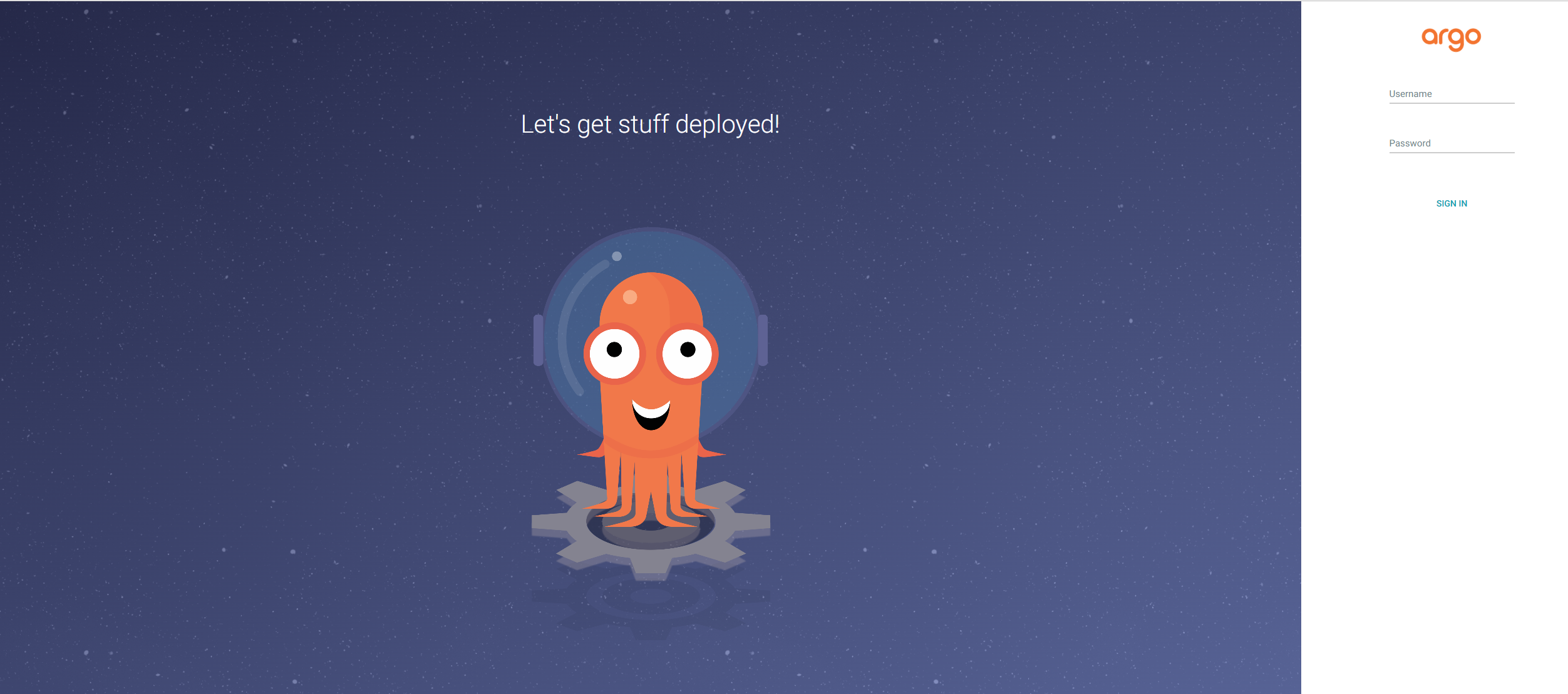
We can enter the user id and password to move onto the next steps.
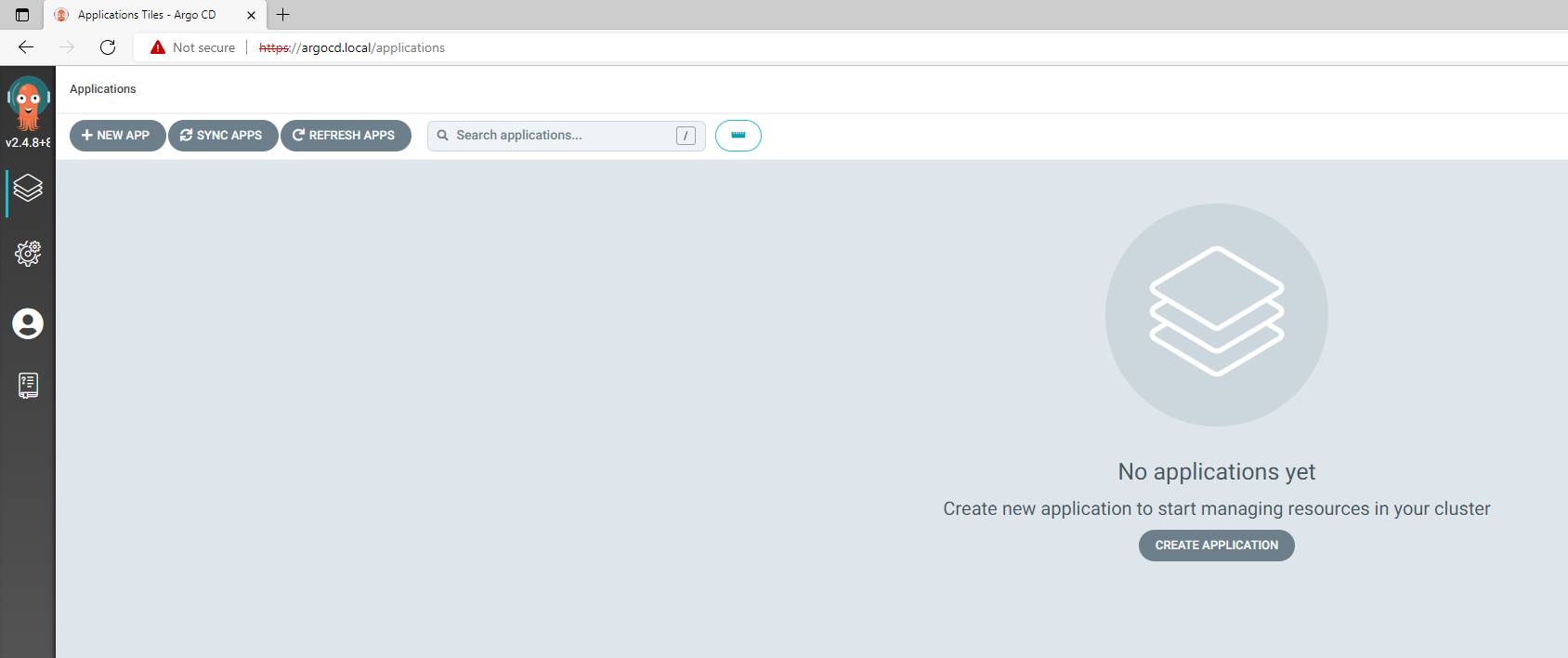
Install and setup Argo CD CLI
The Argo CD command line interface allows you to interact with Argo CD from the command line or in scripts. To install Argo CD CLI we can use Homebrew and install it as below
brew install argocd
We can now use the cli to login into ArgoCD using the credentials specified earlier as below
argocd login argocd.local
Once logged in , we can list all clusters managed by ArgoCD as below
$argocd cluster list
WARN[0002] Failed to invoke grpc call. Use flag --grpc-web in grpc calls. To avoid this warning message, use flag --grpc-web.
SERVER NAME VERSION STATUS MESSAGE PROJECT
https://kubernetes.default.svc in-cluster Unknown Cluster has no applications and is not being monitored.
See the warning about grpc. This is because of our ingress configuration as discussed previously. The ArgoCD instance currently manages a single cluster. Let us now deploy an application to this cluster using ArgoCD.
Deploying an application - The GitOps way
We will deploy a sample application from ArgoCD called guestbook to this cluster. We will use the Kustomize overlays defined in this sample to deploy the application. We will deploy the application to the guestbook namespace. Lets initially create the namespace as below.
kubectl create namespace guestbook
We now need to create a yaml to define the application. In the below application definition we are providing the source and the destination details for the application. The destination ( lines 8 - 10) includes the namespace and the cluster where the application will be deployed. The source (lines 11 - 14) includes the repository URL and the path of the application to be deployed.
| |
We can now apply the application definition using kubectl apply -f guestbook.yaml and check the status as ArgoCD starts to deploy the application.
kubectl get applications --all-namespaces
NAMESPACE NAME SYNC STATUS HEALTH STATUS
argocd guestbook Synced Progressing
Once ArgoCD has deployed the application the health status changes to healthy to indicate successful deployment.
kubectl get applications -A
NAMESPACE NAME SYNC STATUS HEALTH STATUS
argocd guestbook Synced Healthy
We can also head over to the Web UI to check the deployment status. We are presented with this screen to indicate successful deployment of the application.
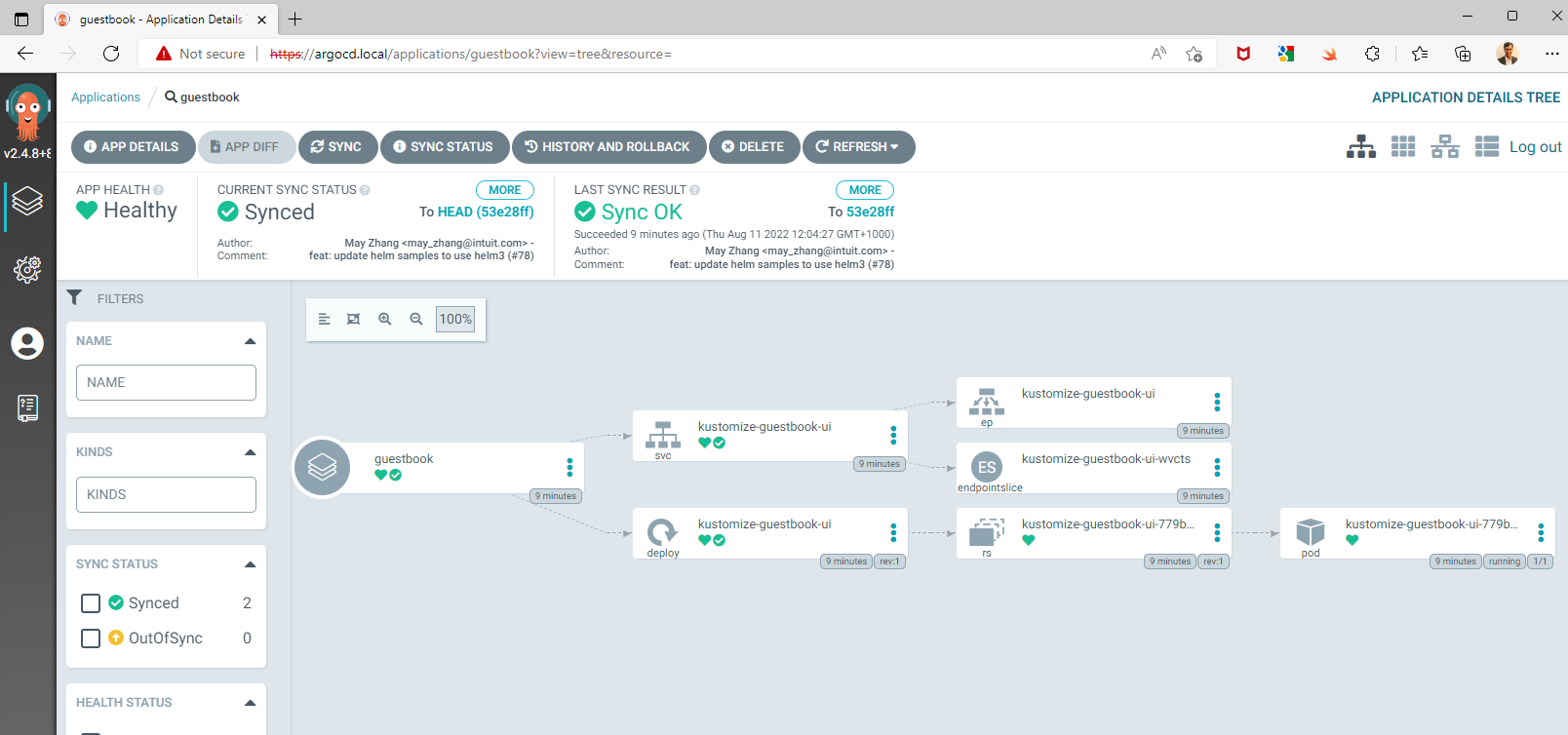
Yay, we have our first application deployed using GitOps principles by ArgoCD. 🎆🎆❤️
Conclusion
GitOps provides an amazing path to production. It allows for streamlined processes and better deployment experience. However, installing, securing and configuring ArgoCD can be complex and daunting. In this blog post we deployed and configured ArgoCD for a single local development cluster. A production deployment of ArgoCD will be more rigorous as it will have to manage multiple clusters, provide better security including RBAC etc. However , there are products which come preinstalled with Gitops operators and enable better integration. Tanzu Application Platform is an example of a powerful applications platform providing GitOps functionality out of the box. ArgoCD can also be used to deploy not just containerized applications but Kubernetes clusters too using GitOps principles. This blog post provides details on using ArgoCD to standup Kubernetes clusters on Tanzu Kubernetes Grid. GitOps has had strong adoption and the larger open source community is pushing the boundaries to enable simpler and powerful feature sets.