DynamoDb from AWS is a major player in the cloud NoSQL database market. It can scale globally and is blazing fast when used appropriately. There are a bunch of reasons to use Dynamodb locally, the primary ones being development cost and integration testing. DynamoDB does not have a desktop install, however thankfully, AWS has created a Docker image to enable running DynamoDb locally.
To run DynamoDb locally pull the docker image using the command
docker pull amazon/dynamodb-local
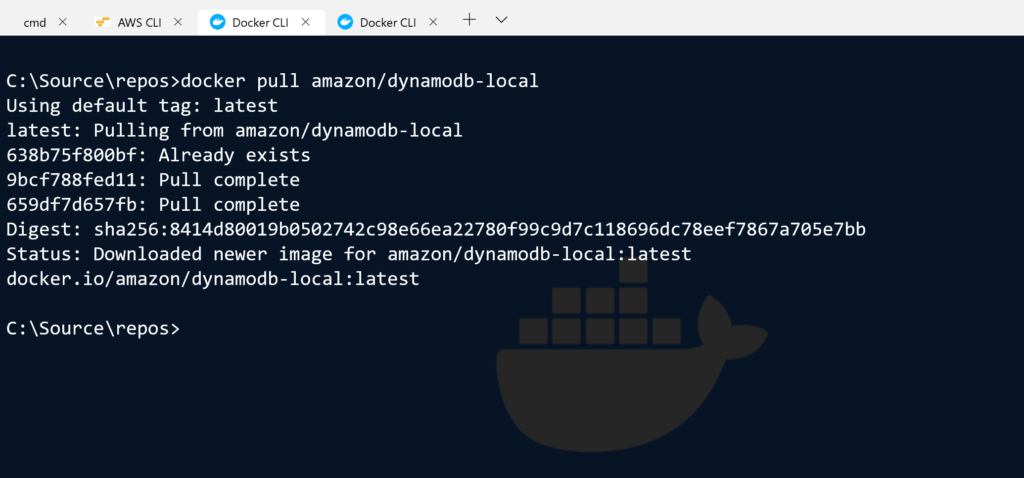
Docker Pull DynamoDb image
Once the DynamoDb image has been downloaded locally , we can run it using the Docker run command. The DynamoDb image exposes port 8000 and we can map it as necessary to a port on the host. I am using the docker run command to run DynamoDb locally and map the port 8000 on the container to the port 8000 on the host using the command
docker run -p 8000:8000 amazon/dynamodb-local
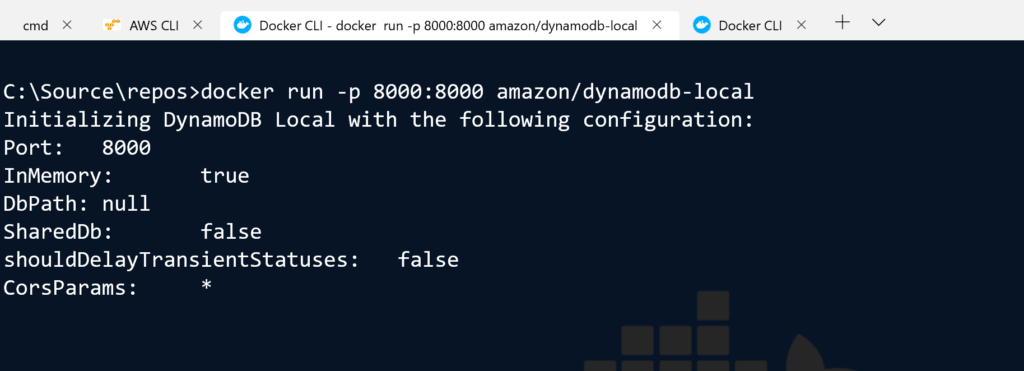
The above command runs the container in interactive mode. The container can be run in detached mode using the -d flag.
To test that the DynamoDb instance running locally I can use the list tables command, to list any tables in the DynamoDb docker instance. With the AWS CLI , I can use the list-tables command as below. Note the –endpoint argument which specifies that the command should be run on the DynamoDb instance running on localhost at port 8000.
aws dynamodb list-tables –endpoint-url http://localhost:8000
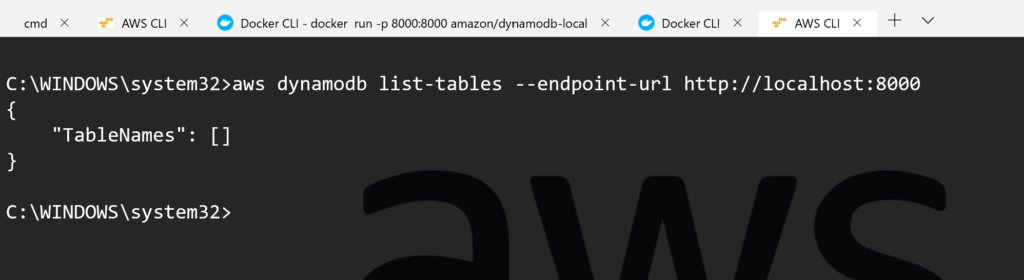
DynamoDb running locally
We now have an instance of Dynamodb running locally and in the next post will use a .Net core application to connect and perform CRUD operations.
We can now create a table on the local instance using the AWS CLI and specifying the endpoint URL to the local instance , in this case localhost:8000. Below is an example of a create table CLI command.

DynamoDb Create Table Request
The create table response is below indicating a successful table creation.
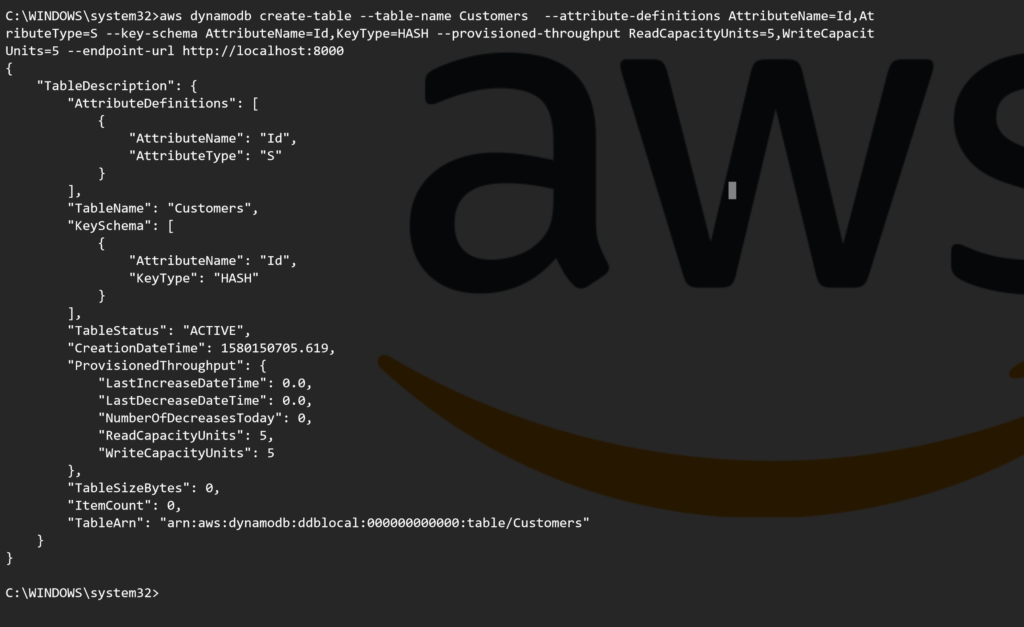
DynamoDB Create Table respons
Now we are good to go with a putitem, getitem and other operations on this freshly minted DynamoDb table.
